Home / Products / Audio Visual / TV / LED TV / TN-50W70BGH
50 inch 4K LED Smart TV
Suggested Retail Price HK$5,380
Highlights
Enhance the clarity and colour with W70 Series 4K Smart LED TV
Image Quality
- 4K Ultra HD/3,840 x 2,160
- Filmmaker Mode - Picture quality tuned by 120 top Hollywood directors for an immersive Hollywood viewing experience.
- Supports Hexa Chrome Drive, HDR10+, HDR10, HLG - showcasing rich and nuanced colors with 3+3 primary color technology.
- HLG MEMC (Motion Estimation/Motion Compensation) - enhances image smoothness and clarity for an improved viewing experience with greater immersion and enjoyment.
- 4K HDR Bright Panel Screen + Adaptive Backlight Dimming Technology - Automatically adjusts backlight brightness based on the content to achieve deeper blacks and brighter whites, providing higher contrast and better image details.
Smart Features
- Google TV
- Browse movies and TV episode across streaming services such as Netflix, Disney+, and YouTube, easy access to more than 10,000 apps
- Built-in Chromecast and Google Assistant*1 - easily sync and display content from your smartphone or tablet.
- Google Voice Remote
- Support Apple Airplay*2
Sound Quality
- Lifelike surround sound with Standard, Music, Speech, and Stadium modes to choose
Warrently
- 5 years with Panel
Features
Others
- Compatible wall mount models: WMTV18/NBP6
- Safety Tips for TV Sets:
- https://www.emsd.gov.hk/filemanager/tc/content_442/Poster_TV.pdf
*1Google Assistant is not available in certain languages and countries. Requires internet connection. Subscriptions for services may be required.
*2Feature will be available via a future firmware update.

Filmmaker Mode
Filmmaker Mode is devised by an alliance of the world's leading directors. With a single button-press you can pre-serve the movie's ideal color, contrast, aspect ratio and frame rate.

Dolby Atmos®
Astonishing clarity, richness and depth of sound to create a 3D sound field - enveloping you in the atmosphere.
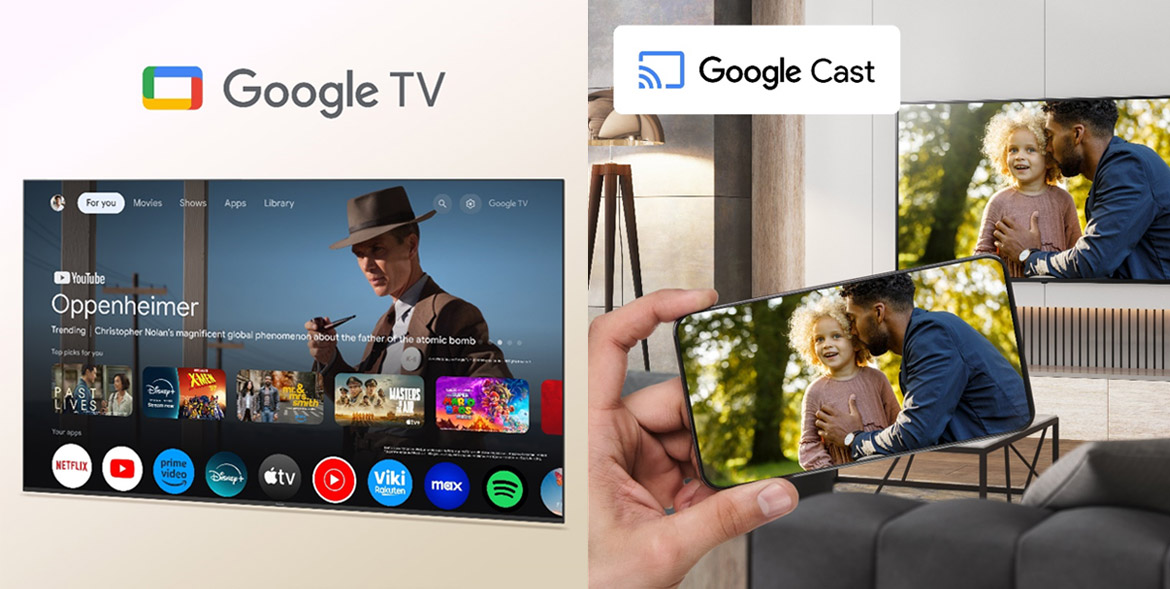
Google TV
Browse 400,000+ movies and TV episodes from across your streaming services - in one place, and organized by the genres and topics that interest you the most. Ask Google to control your TV just with your voice and easily cast movies, photos and more from your phone or tablet straight to your TV.
Specifications
50 inch 4K LED Smart TV | |||
|---|---|---|---|
| TV | |||
| General Specifications | |||
| TV Tuner | |||
| TV Tuner | Analogue / Digital | ||
| Digital Tuner | Y | ||
| Analogue Tuner | Y | ||
| Picture | |||
| Signal processor | 4K Studio AI Colour Engine | ||
| Drive Speed | 60Hz | ||
| Type of Panel | 4K LCD/HDR Bright Panel | ||
| Hexa Chroma Drive | Hexa Chroma Drive | ||
| Multi HDR Support | HDR10+ (decoded only) / HDR10 / HLG | ||
| Resolution | 3,840 x 2,160 | ||
| Screen Size | 50" | ||
| Sound | |||
| Speakers | 20 W (10 W x 2) | ||
| Terminals | |||
| HDMI Input | 3 input(side), supports eARC eARC (Enhanced Audio Return Channel) (Input 1) ALLM (Auto Low Latency Mode ) (Input 1 & 2) Gaming 120Hz Mode(input 1 & 2) | ||
| Other terminals | |||
| Other terminals | Digital Audio Output (Optical) / Headphone Output x1 | ||
| USB 2.0 | USB 3.0 x 1 USB 2.0 x 1 | ||
| Internet | |||
| Network Connection | Wireless | Wireless Lan Built-in | |
| Mirroring | Google Cast (Chromecast built-in) | ||
| Hotel Mode | Yes (Simple Hotel Mode) | ||
| Bluetooth | BT5.2, 2 ways | ||
| Other Features | |||
| Media Player | Media Player | Support | |
| Supported Format | AVI / MKV / MP4 / TS / VOB / MPG / DAT / MP3 / AAC / JPG / JPEG | ||
| Energy Efficiency | 3 | ||
| General | |||
| Visible Screen Size (diagonal) | 126 cm | ||
| Weight | Without stand | 8.0 kg | |
| With stand | 8.5 kg | ||
| Dimensions (mm) W x H x D | |||
| Without stand | 1,112 x 645 x 82 mm | ||
| With stand | 1,112 x 700 x 248 mm | ||
| Easy Operation | |||
| Easy Operation | Google TV, Chromecast built-in | ||
| Voice Interaction | Google Assistant Built-in | ||


